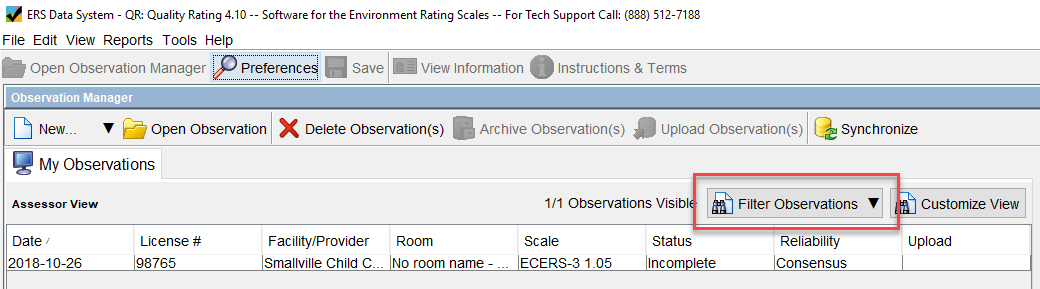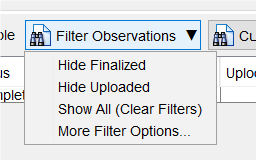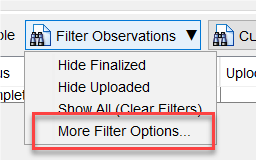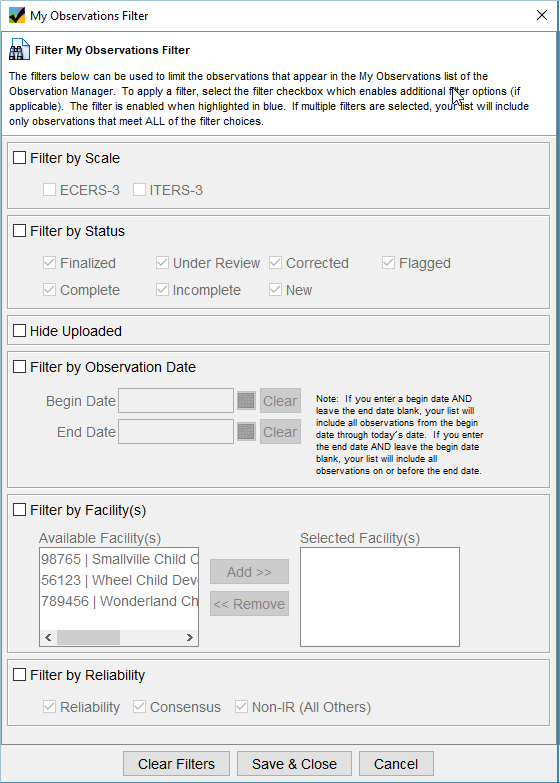As you go out in the field and conduct assessments, your list of observations under My Observations will grow. To help manage this, the ERS Data System allows you to filter your observations. To use the filter, simply tap the Filter Observations button in the Observation Manager.
This will expand to show you the filtering options submenu. You can choose to hide the observations that have been uploaded and finalized by selecting Hide Finalized or Hide Uploaded. As soon as you select one of those, it will now read Show Finalized or Show Uploaded. The Show All option clears all filters that you set and shows all observations. The number of observations visible changes to reflect the filter set.
Advanced Filtering Options
Additional filtering options are available by clicking or tapping the More Filter Options choice on the filtering menu.
There are a number of filtering options available. To select a filter, check the box to apply the filter then, select the filtering options you’d like to include. Enabled filters are highlighted in blue. The filters are cumulative, the more filters set the smaller your list of visible observations.
To view your entire list of observations, click or tap the Clear Filters button on the advanced filtering dialog box or select Show All (Clear Filters) from the Filtering Observations menu.