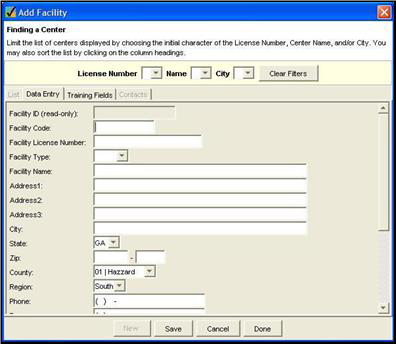Adding/Editing Facilities
Most organizations limit how facilities are entered into the system. There is often an initial import of facilities, or customers utilize behind-the-scenes data sharing with other systems to populate the facility list. In some cases, an administrator or anchor may need to add (or edit) facilities. This can be done by following these steps:
Please note: Before you create a new facility, you should first make absolutely sure it doesn’t currently exist in the lookup data.
Follow the steps below to ensure the facilility is not
- Be sure you’re connected to the Internet, and on the Observation Manager tap Synchronize to get the latest lookup data for your organization.
- Tap Lookups and then Facilities on the Observation Manager.
- Sort the facilities by Name, License Number or both, and see if the facility you need to add is in the list. If it is still not in the list after synchronizing and sorting, you can safely create the new facility.
Adding a New Facility
- Tap New. The Data System will automatically flip from the List tab to the Data Entry tab.
- On the Data Entry tab, enter the facility data. The Data System requires either the Facility Code or Facility License Number be entered as well as the Facility Name.
- Tap Save.
- Tap the List tab and be sure your new facility is listed.
- Tap Done to close the Facility Lookup.
- Be sure you’re connected to the Internet, and tap Synchronize to copy your lookup data to the server. That way, when other assessors in your organization synchronize, they’ll have the latest lookup data.
Editing a Facility
You may occasionally need to change information about an existing facility.
To edit a facility:
- From the Observation Manager, tap Facilities.
- On the List tab, double-tap the row for the facility you wish to edit. The Data System will flip you to the Data Entry tab.
- Make your desired changes and tap Save. If you make a mistake and don’t want to save your changes, tap Cancel.
- When you’re through, tap Done to close the Facility Lookup.
- Be sure you’re connected to the Internet, and tap Synchronize to copy your lookup data to the server so the rest of your organization is kept up-to-date.