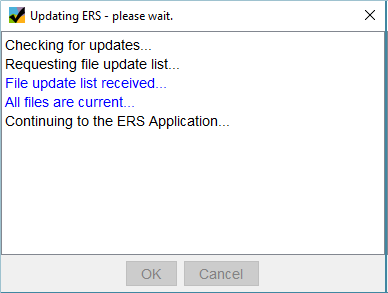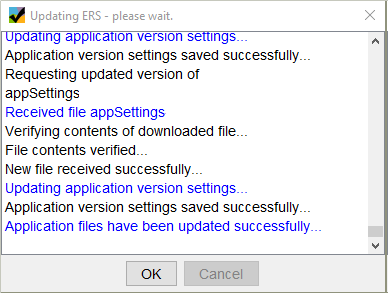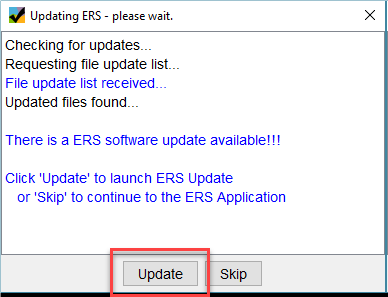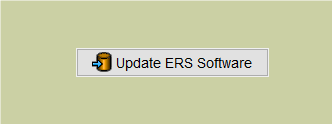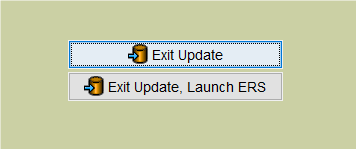To open the ERS Data System, tap the ERS icon on your desktop. ![]()
Each time you log into the data system and are connected to the Internet, it automatically checks for updates.
If no update is available, you will see a message stating that all files are current after which the ERS application will open.
If there have been changes to application settings, files will come down automatically. Press OK to continue to the application.
Some updates require that you run the ERS Updater.
To run ERS Update, simply tap Update at the bottom of the Updating ERS dialog box. This will open the ERS Updater.
Once the ERS Updater is open, tap the Update ERS Software button to begin the software update.
The update dialog box will display the updated files. Once the software has been updated, tap OK to close the update dialog box.
You will then have an option to Exit Update or Exit Update, Launch ERS.
If you are prompted to update, but are short on time or have a poor internet connection, you should tap Skip. You can update at a later time. Please note: you will have to update before synchronizing or uploading an observation.
For more information on synchronizing, go to
For more information on uploading, go to
If you receive an error message while running the Upgrader go to https://branaghgroup.com/?post_type=bg_support_article&p=8827&preview=true